In previous part of tutorial you saw how to register Bundle, Route and Filters in Global.asax file. We are just one step behind setting up MVC project. In this part of tutorial you will see setting up necessary configurations in web.config file in application.
In MVC project you will find two web.config files - One in root path and another in Views folder. Let's see one by one about these files with its uses in MVC application.
Web.config file at root path will serve similar as in other project type. It contains all the necessary configuration details like Connection, Authentication etc. Web.config file in Views folder contains setting related to MVC type like RazorFactory, Handlers, Page Directives etc.
To add web.config file in your project follow below steps.
1) Right Click folder > Click Add > Add Item..
2) Select Web tab > Web Configuration File > Click Add
Put this code to web.config file.
<?xml version="1.0" encoding="utf-8"?>
<!--
For more information on how to configure your ASP.NET application, please visit
http://go.microsoft.com/fwlink/?LinkId=169433
-->
<configuration>
<system.web>
<compilation debug="true" targetFramework="4.5" />
<httpRuntime targetFramework="4.5" />
</system.web>
<connectionStrings></connectionStrings>
<runtime>
<assemblyBinding xmlns="urn:schemas-microsoft-com:asm.v1">
<dependentAssembly>
<assemblyIdentity name="WebGrease" publicKeyToken="31bf3856ad364e35" culture="neutral" />
<bindingRedirect oldVersion="0.0.0.0-1.5.2.14234" newVersion="1.5.2.14234" />
</dependentAssembly>
</assemblyBinding>
</runtime>
</configuration>
Add web.config file in Views folder as above and copy below code to the file.
<?xml version="1.0"?>
<configuration>
<configSections>
<sectionGroup name="system.web.webPages.razor" type="System.Web.WebPages.Razor.Configuration.RazorWebSectionGroup, System.Web.WebPages.Razor, Version=3.0.0.0, Culture=neutral, PublicKeyToken=31BF3856AD364E35">
<section name="host" type="System.Web.WebPages.Razor.Configuration.HostSection, System.Web.WebPages.Razor, Version=3.0.0.0, Culture=neutral, PublicKeyToken=31BF3856AD364E35" requirePermission="false" />
<section name="pages" type="System.Web.WebPages.Razor.Configuration.RazorPagesSection, System.Web.WebPages.Razor, Version=3.0.0.0, Culture=neutral, PublicKeyToken=31BF3856AD364E35" requirePermission="false" />
</sectionGroup>
</configSections>
<system.web.webPages.razor>
<host factoryType="System.Web.Mvc.MvcWebRazorHostFactory, System.Web.Mvc, Version=5.0.0.0, Culture=neutral, PublicKeyToken=31BF3856AD364E35" />
<pages pageBaseType="System.Web.Mvc.WebViewPage">
<namespaces>
<add namespace="System.Web.Mvc" />
<add namespace="System.Web.Mvc.Html" />
<add namespace="System.Web.Mvc.Ajax" />
<add namespace="System.Web.Optimization"/>
<add namespace="System.Web.Routing" />
</namespaces>
</pages>
</system.web.webPages.razor>
<appSettings>
<add key="webpages:Enabled" value="false" />
</appSettings>
<system.webServer>
<handlers>
<remove name="BlockViewHandler"/>
<add name="BlockViewHandler" path="*" verb="*" preCondition="integratedMode" type="System.Web.HttpNotFoundHandler" />
</handlers>
</system.webServer>
</configuration>
You will find a Page tag where you can add assembly references to be used by views. Now try to run your project and you are done.
You have created your MVC project.